Someone recently approached me and asked about an odd behavior with their Inbox. Apparently messages that weren’t remotely related to each other were showing up grouped together and the user wanted to know if there was a way to stop this. Ends up, the user had turned on “threading” and unrelated emails were being grouped together as a thread. Threading is grouping messages together as if they are part of a single conversation. In essence, it’s a specialized type of sorting. If you have ever used Gmail, Google’s free webmail service, you’ll be very familiar with threading, since a message and your replies appear together as a “conversation”.
Threading is very useful if you’re working on several projects at once and you email people back and forth regarding those projects. Threading would keep the messages together so you can easily find the conversations without having to perform a search. Personally, I don’t keep lots of mail in my Inbox, so sorting by date works best for me.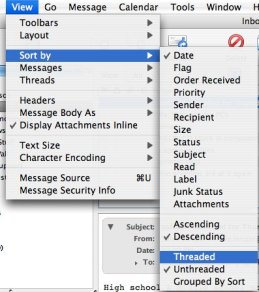
If you want to have your messages threaded together, here’s how to turn on threading:
- Open Thunderbird
- Click on the folder you want to thread
- Go to View > Sort By > Threaded
You’ll notice a slight change in your box headers as the thread column changes to an active state:

Currently, each folder can have separate threading preferences, so you could sort Project 1’s folder by threads, but not Project 2’s folder.
Turning Off Threading
If, by some chance, you have threading turned on (by accident or not), you can turn it off by:
- Click on the folder that is threaded
- Go to View > Sort By > Unthreaded
Viola, threading is turned off for that folder.



 Posted by Slushman
Posted by Slushman